Stabilization of time series¶
This option will only be shown when restoring time series. In order to let HRM know that an image batch contains time series please set the time interval correctly, as explained in Voxel Size.
The restoration template editor contains a section for post-deconvolution operations. Options for these operations (chromatic aberration correction and stabilization of time series) only show up when applicable, i.e, multichannel images and time series.
Therefore, the following option will only be displayed when restoring a time series:
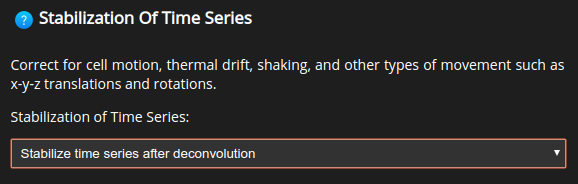
Set a stabilization method:

- Center of mass: works best if the image contains a single large object. No objects should cross the image borders.
- Correlation: for general x-y-z translations and axial rotations. Adjacent time frames will be compared. The software will try to find the best alignment by maximizing structural overlap.
- Model based: if the geometry of the imaged object did not change much during the acquisition.
Choose whether to detect and correct rotations:

Lastly, specify the cropping mode for the resulting, stabilized time series:

- Original: to crop the result to the size of the raw data.
- Full: to preserve the size of the stabilized data.
- Tight: to crop away large background regions.
Note
Depending on the cropping mode the dimensions of the result and the raw data will differ. This will become noticeable when comparing the data later. See Results: detailed view.