OMERO connector#
HRM can import and export images from/to a local or remote OMERO server.
Note
This feature is not active by default. Ask the HRM administrator for more information about the HRM/OMERO connector.
If the connection between HRM and OMERO is enabled the OMERO logo  will be is displayed in the Raw images
will be is displayed in the Raw images  and
Results
and
Results  folders.
folders.
Click on  . The following window will ask you to enter your OMERO
login credentials.
. The following window will ask you to enter your OMERO
login credentials.
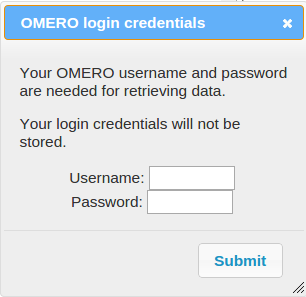
Upon logging in successfully a file tree will be displayed listing all the images in the OMERO repository that you are allowed to visualize, like this:
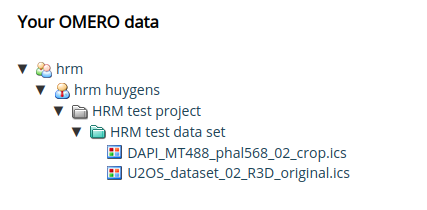
Note
The OMERO credentials and file tree will be used throughout the HRM session. When the session is closed HRM will remove the OMERO credentials from the cache.
The OMERO tree is requested automatically only the first time in every HRM
session. This saves waiting time in subsequent import/export operations with
OMERO. To force a tree rebuild click  .
.
The following actions are possible:
Import data from OMERO: In the Raw images
 folder
select an image from the OMERO tree and click
folder
select an image from the OMERO tree and click  . The image
will be imported to HRM with extension .ome.tiff. Select more images
with Ctrl + click for importing multiple images in one go.
. The image
will be imported to HRM with extension .ome.tiff. Select more images
with Ctrl + click for importing multiple images in one go.Export data to OMERO: In the Results
 folder select the
HRM image to be exported. Select the target OMERO dataset. Click
folder select the
HRM image to be exported. Select the target OMERO dataset. Click
 . The image will be attached to the OMERO project with an
annotation describing all the parameters used for deconvolution. Select more
images from the Results folder for exporting multiple images in one go.
. The image will be attached to the OMERO project with an
annotation describing all the parameters used for deconvolution. Select more
images from the Results folder for exporting multiple images in one go.